Based on the Frequency Asked Questions part of the DepEd Learning Portal, it is "a web based catalogue and repository of learning, teaching, and professional development resources." The term is differentiated from the Learning Resources and Management and Development System (LRMDS) to avoid confusion. The site further stated that the said portal as a clearinghouse that allows one to know where the resources are located and it gives access to download digital versions of the LRs.
In order for you to have complete access on the site, you need to register for an account. It is advisable to use your DepEd email to create your LR portal account. This blog post will help you to set up your own account and it will demonstrate how to download a learning resource that you need to use in your assessment as part of the requirements for Module 3B.
1. Type in lrmds.deped.gov.ph on the URL address bar of your Internet browser. This is how the site looks like.
3. Provide your personal information. Encode your Last Name, Middle Name, and First Name. Then encode your email address. Encode your desired username. After that encode your password. Encode again your password in the repeat password slot. Type in your birthdate and select your gender. You need to choose your affiliation. As a teacher, choose school. It will show slots for Division and School. Select first what region you belong before answering the newly- appeared slots.
5. Tick the boxes of the following: (a) I will not distribute the materials found in the portal for commercial distribution; and (b) I have read and agree to the LR Portal Terms of Use.
6. The site required you to check a box confirming you are not a robot. Tick the box and click register.
7. The system will show you a message to check your email to activate your account.
After doing the process, you can explore the site and download a resource. To access one, click Resources in the navigation bar. Click K to 12 Resources.
If you are a senior high school teacher just like me, this is how the site appears when I select Grade 11.
Select content. Try to click any subject under Core Subject portion.
Choose any of the available resources. To know more information about the material you want to download, click View. The link will show you description of the learning resource, objective, curriculum information, copyright information, and technical information.
After accomplishing LDM module, you can create your own materials using the available graphic elements under the Media Resources section of the site.
If you want to download the material, click the Download button. The file will be saved on your computer.
I hope this post helps you in accomplishing your modules.
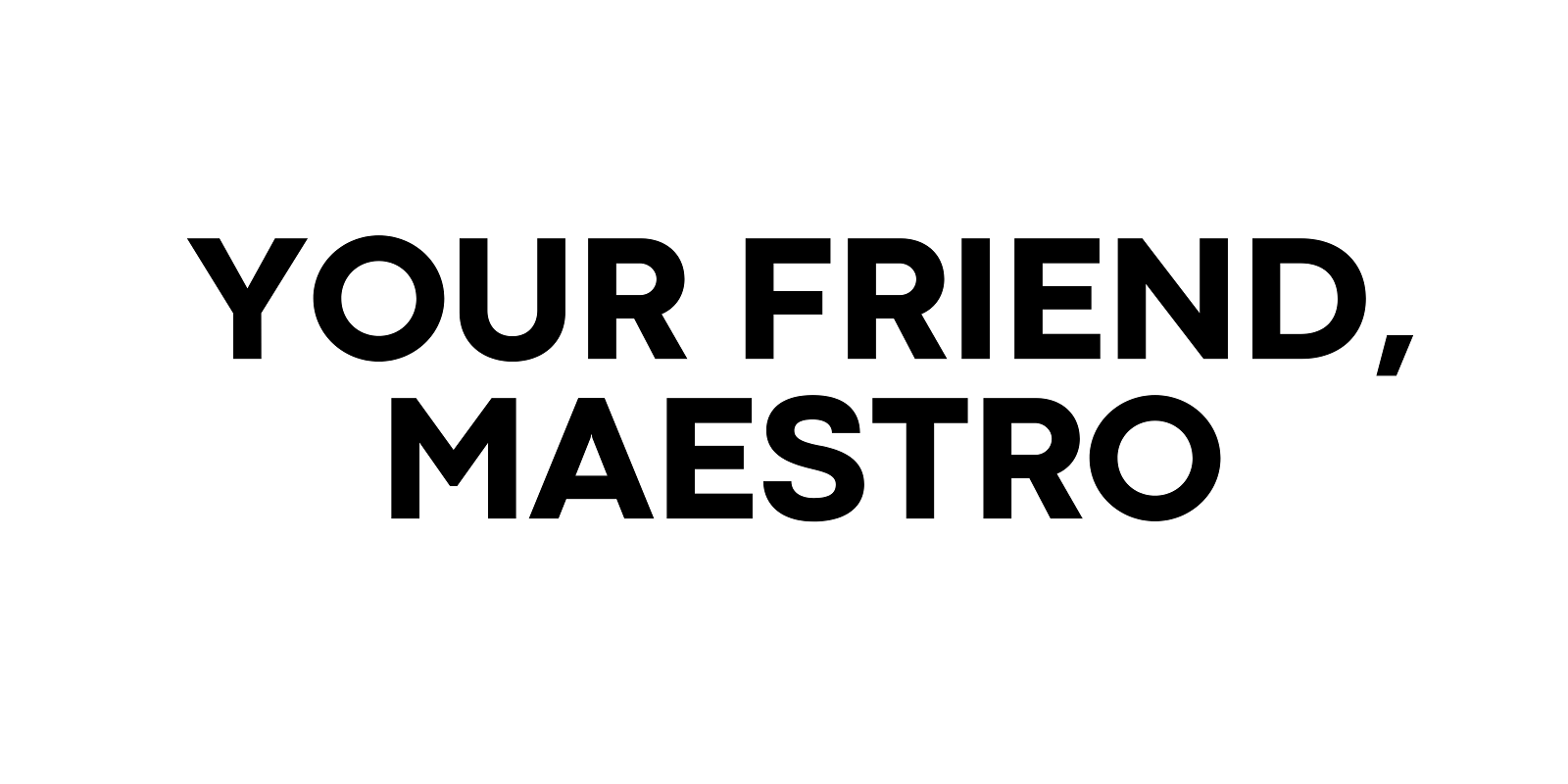












0 Comments