In my previous blog entry, I told you that I am part of the beta- testing team of our district regarding Learning Delivery Modalities (LDM 2) Course for Teachers. We had our Learning Action Cell sessions in order to understand the modules deeper and better. I remember the sleepless nights I had just to finish the outputs needed every module (I remember Module 3A).
After presenting our outputs to our LAC Leader, we waited for the green light from our LDM coach for us to send our outputs. Submitting the outputs was tedious process as files were checked meticulously. The best moment of the first phase of the course is of course the submission.
We were given instructions of how and where to send the files. We were instructed to zip the files. Not all of us in our team know how to zip or compress files. I learned it weeks ago when my co- teacher demonstrated how to do it during the time we were working for the school website. I learned it easily. I was able to share the process to my group mates.
I want to help more, so I decided to create a post about it. In order to compress files into a folder, you need your laptop. What I am going to show here is how I zipped my files.
Steps in Zipping Files
2. Select the files you want to zip. Press Shift, Ctrl, and Right Arrow Key altogether. The files are liked highlighted.
3. Using your mouse, right click any file to make a dialog box appear. You can also use the touch pad and click right. Move the cursor to Send to portion. Then, choose Compressed (zipped folder).
4. A zipped folder icon will appear on the screen. Name the folder. In the context of LDM, name the folder using the format given by the regional office. Review the name you encoded. Make sure that you named the folder correctly. For the sake of this demonstration, I named the folder as Demo Files.
To make sure that you did not miss any output, you may check the content of the folder by opening it. When you compress a file, the size gets small. That is the power of compression. This is useful when you need to send big files to other people. Email and chat apps have file size limit. By doing this, you can pass files without hassle.
I hope this tutorial helps. I am praying that you have accomplished some of the needed requirements. God bless as you finish the first phase of LDM 2 Course for Teachers.
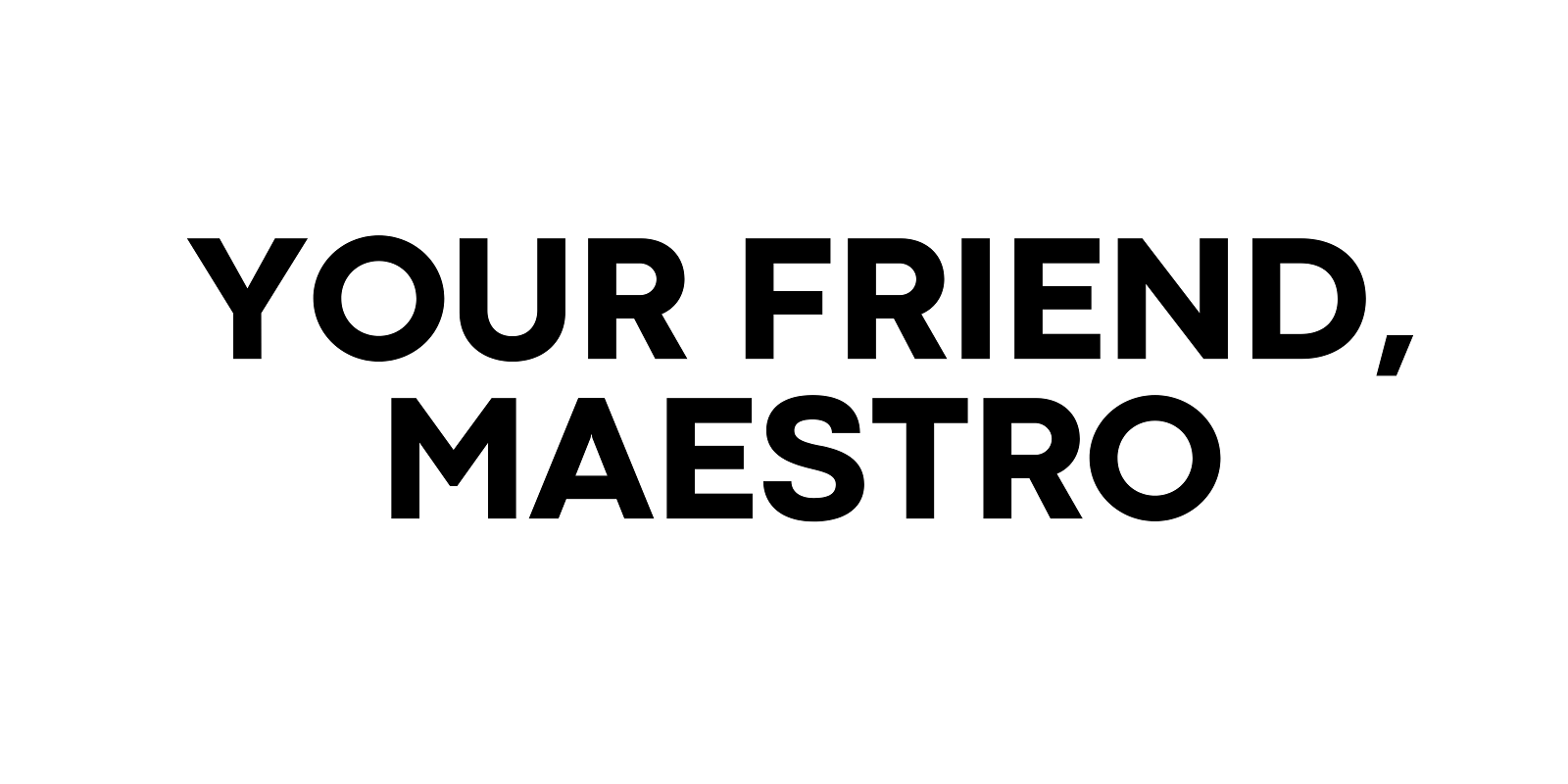











0 Comments