Our school adapted the modular distance learning. We have been printing materials to be given to the parents. To maximize our bond paper supply, we opted to print the modules in booklet form. In this blog, I am going to share how this can be done. You can also do this when printing self- learning module. Canon printer is what I used in this demonstration. Booklet printing will work using Adobe Reader. I installed Adobe Acrobar Reader DC.
Steps:
1. Open the PDF file of the material you want to print. You can do this by double clicking the file or putting your cursor on the file, right click, and select Open with Adobe Acrobat Reader DC.
2. Click the Print icon found in the upper left corner. Here, I showed my way of printing the Filipino version of Fostering Wellness, Solidarity, and Services booklet for parents and caregivers of learners.
3. Select Booklet. It is found in the Page Sizing and Handling. You can determine the number of pages. I just let the Booklet Subset as Both Sides and Binding as Left.
4. Click Print. Front sides will be printed first before the back. The printer will give you signal about printing the other side. It will show you the instructions.
After printer, staple the paper. Because of this format, you can create more copies of the material. How is your printing? You can share your experience in the comment section.
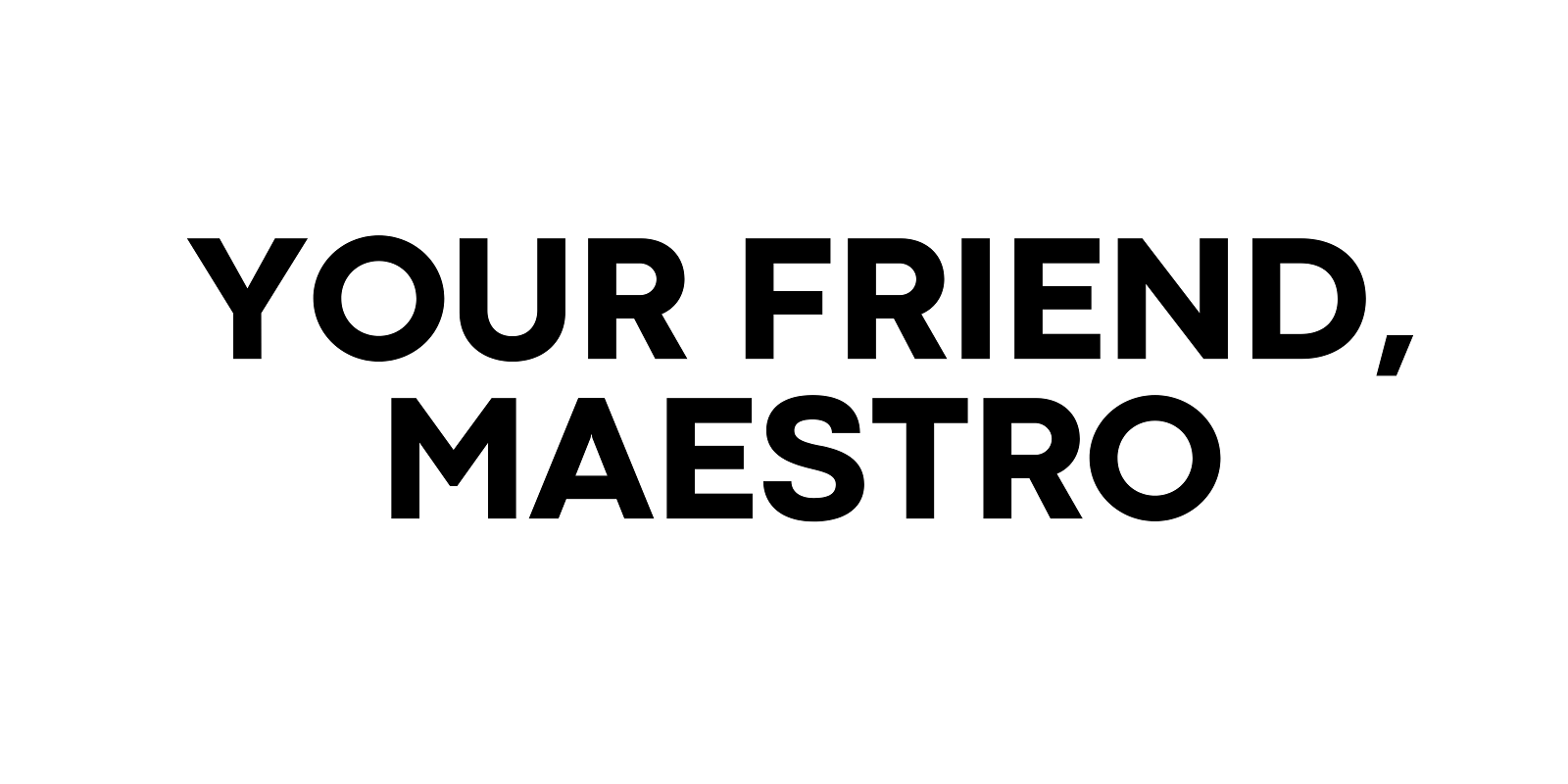












0 Comments